Setting up D-Link DSL-2750E as an Access Point
Electronics
Introduction
Welcome to our comprehensive guide on configuring your D-Link DSL-2750E modem router as an access point! Whether you are looking to extend the Wi-Fi coverage in your home or office, this tutorial will provide you with step-by-step instructions, tips, and tricks to get the job done efficiently.
Why Choose D-Link DSL-2750E?
The D-Link DSL-2750E is a feature-packed modem router that allows you to connect multiple devices to the internet, ensuring seamless connectivity and excellent performance. It offers advanced security features, easy setup, and a reliable connection, making it an ideal choice for both home and business users.
Step-by-Step Guide
Step 1: Gather the Necessary Equipment
Before you start configuring your D-Link DSL-2750E, make sure you have the following equipment:
- D-Link DSL-2750E modem router
- An Ethernet cable
- A computer or laptop
Step 2: Connect to the Router
To begin the configuration process, establish a connection between your computer and the D-Link DSL-2750E:
- Connect one end of the Ethernet cable to your computer's Ethernet port.
- Connect the other end of the Ethernet cable to one of the LAN ports on the D-Link DSL-2750E.
Step 3: Access the Router's Web Configuration Interface
Once the physical connection is established, follow these steps to access the router's web configuration interface:
- Open your preferred web browser (e.g., Chrome, Firefox).
- In the address bar, type in the default IP address of the D-Link DSL-2750E, typically 192.168.1.1.
- Press Enter to proceed.
Step 4: Log in to the Router
After accessing the web configuration interface, you need to log in to the router using your credentials:
- Enter the default username and password provided in the router's manual or on the router itself.
- If you have changed the default login details, enter your customized username and password.
Step 5: Configure the Access Point Settings
Now that you are logged in to the router, follow these steps to configure it as an access point:
- Navigate to the "Wireless" or "Wireless Settings" section.
- Locate and click on the "Operation Mode" or "Wireless Mode" option.
- Select "Access Point" or similar from the available options.
- Save the changes and wait for the router to restart.
Step 6: Connect the Access Point to your Existing Network
After configuring the D-Link DSL-2750E as an access point, follow these steps to integrate it into your existing network:
- Disconnect the Ethernet cable from your computer and the D-Link DSL-2750E.
- Connect one end of the Ethernet cable to an available LAN port on your primary router (existing network).
- Connect the other end of the Ethernet cable to the WAN port (Internet port) of the D-Link DSL-2750E.
Step 7: Testing and Troubleshooting
Once the physical connections are made, test the access point by connecting a device (e.g., laptop, smartphone) to the Wi-Fi network generated by the D-Link DSL-2750E. Check if you have a stable internet connection and verify the coverage area.
Conclusion
Congratulations! You have successfully set up your D-Link DSL-2750E as an access point. Enjoy the extended Wi-Fi coverage and improved connectivity throughout your home or office. If you encounter any issues during the configuration process, refer to the router's manual or contact D-Link support for further assistance.
Explore Our eCommerce & Shopping Category
In addition to our comprehensive guide on setting up the D-Link DSL-2750E as an access point, our website offers a wide range of articles, tutorials, and reviews in the eCommerce & Shopping category. Find information on various products such as demonolatry, sofia gray, geekshare, fast id, xy80w90ql, scf vintage, amway loc, ikea rissla, vita top, jvc spiral dot, pk design, honda gx50, charming garden, clearogen acne lotion, inborn ink, grainny, tenkuu, vita kelp, pes ps2, ladene, gorudo, milo choco bar, gosig golden, berina a41, memix, toa pantone, composition book ipad case, and many more. We strive to provide rich and detailed content to help you make informed decisions when shopping online.